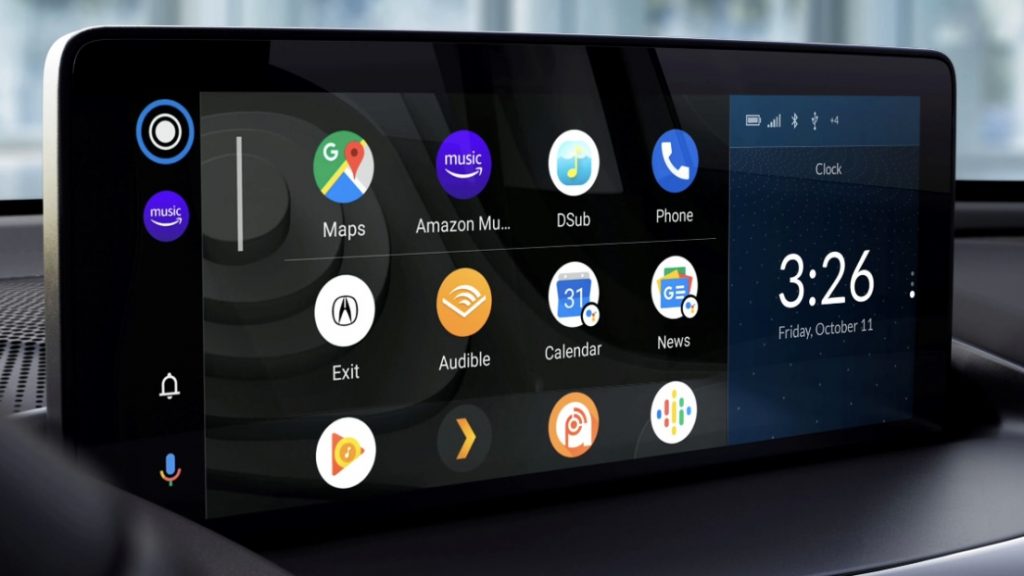
How to use Android Auto?How to connect it? Discover the ultimate guide on harnessing the power of Android Auto with our comprehensive. Uncover seamless navigation, hands-free communication, and effortless access to apps, all optimized for your driving experience. Dive into this step-by-step walkthrough to unlock the full potential of Android Auto’s innovative features, enhancing your journey on the road.
How to use Android Auto?
1. Ensure Compatibility:
Check if your car’s infotainment system supports Android Auto.
2. Download App:
Download the Android Auto app from the Google Play Store.
3. Connect Your Phone:
Use a USB cable to connect your Android device to your car’s USB port. Some cars support wireless connections.
4. Setup on Car Screen:
On your car’s display, select the Android Auto option. If prompted on your phone, grant the necessary permissions.
5. Follow On-Screen Instructions:
Once connected, follow the on-screen instructions on your car’s display.
6. Access Apps via Voice or Screen:
You can use voice commands or interact with the car’s touchscreen to access navigation, music, calls, and other supported apps.
7. Voice Commands:
Android Auto heavily relies on voice commands for hands-free operation. Use the “Hey Google” command to initiate voice actions.
8. Navigation:
Use the built-in navigation system for turn-by-turn directions. You can also use popular navigation apps like Google Maps.
9. Media Control:
Control music and other media apps easily using voice commands or the car’s touchscreen.
10. Calls and Messages:
Allows you to make and receive calls and messages hands-free. Use voice commands to stay connected safely.
How to connect it?
1. Ensure your car is compatible and equipped.
2. Download the Android Auto app from the Google Play Store.
3. Connect your Android device to your car’s USB port using a compatible cable.
4. Follow on-screen prompts to set up permissions and enable necessary features.
5. Launch Android Auto on your car’s infotainment system.
Video on How to use
What phones are support with Android Auto?
Android Version:
- Any phone running Android 11.0 is compatible.
- Many phones running Android 10.0 are also supported.
Google or Samsung Phones:
- Google phones with Android 10.0 or later are compatible.
- Some Samsung phones, including the Galaxy S8, Galaxy S8+, and Note 8, with Android 9.0 or later, are supported.
Related Read :
Embrace Seamless Connectivity with Apple CarPlay: Redefining Your In-Car Experience