
Yes, an Apple AirTag can be used as a car tracker, but it may not be the most reliable or effective option. The AirTag is primarily designed for locating personal belongings like keys, wallets, and bags. While it can be attached to a car, it may not provide real-time location updates and may be susceptible to signal interference or limited range.
Furthermore, using an AirTag to track someone’s car without their consent is illegal and can lead to serious legal consequences. It is important to respect privacy laws and only use tracking devices with the explicit consent of the person being tracked.
If you want to track your own car, there are dedicated GPS tracking devices available that are designed for this purpose and provide reliable and accurate location information. These devices comply with local laws and regulations and offer features such as real-time location tracking, geofencing, and alerts.
What is Apple AirTag
The Apple AirTag is a device that can be attached to your belongings to help you locate them in case you misplace them. While it is possible to attach an AirTag to a car, it is important to note that using it to track someone without their consent is illegal and can lead to serious consequences.
If you own a car and want to use an AirTag to keep track of its location, it is advisable to inform anyone who uses the car about the presence of the AirTag and ensure that they are comfortable with it. Additionally, you should be aware that the AirTag may not be able to provide real-time location updates for a car as it is not a GPS tracker.
As with any technology, it is important to use the AirTag responsibly and within the bounds of the law.
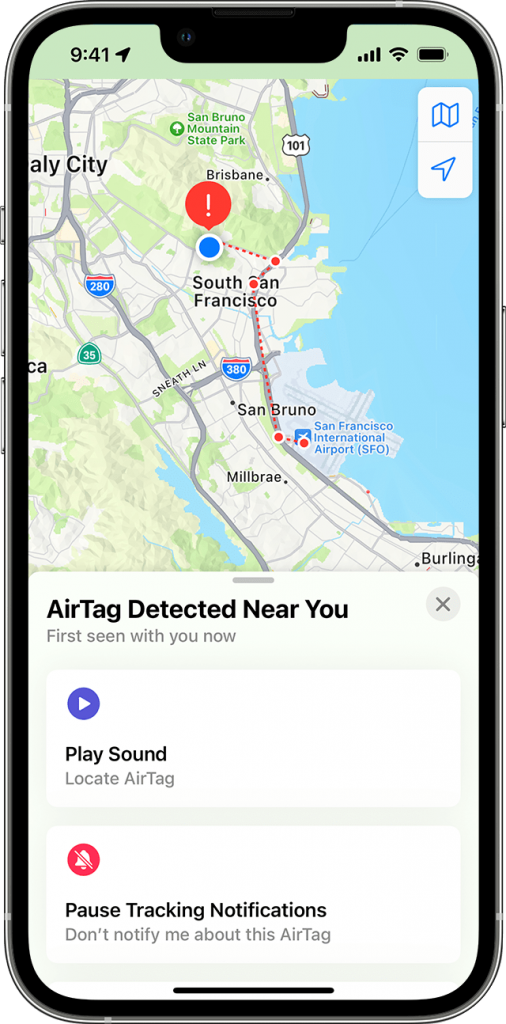
How to I detect unwanted tracking
Apple Users
If any AirTag, AirPods, or other Find My network accessory separated from its owner is seen moving with you over time, you’ll be notified in one of two ways. These features were created specifically to discourage people from trying to track you without your knowledge.
- If you have an iPhone, iPad, or iPod touch, Find My will send a
notification to your Apple device. This feature is available on iOS or
iPadOS 14.5 or later. To receive alerts, make sure that you:
- Go to Settings > Privacy & Security > Location Services, and turn Location Services on.
- Go to Settings > Privacy & Security > Location Services > System Services. Turn Find My iPhone on.
- Go to Settings > Privacy & Security > Location Services > System Services. Turn Significant Locations on to be notified when you arrive at a significant location, such as your home.
- Go to Settings > Bluetooth, and turn Bluetooth on.
- Go to the Find My app, tap the Me tab, and turn Tracking Notifications on.
- Turn off airplane mode. If your device is in airplane mode, you won’t receive tracking notifications.
- An AirTag, AirPods Pro (2nd generation) charging case, or Find My network accessory that isn’t with its owner for a period of time will emit a sound when it’s moved.
If you detect an unknown AirTag, Find My network accessory, or AirPods, use the steps below to learn about it, find it, and disable it.
For more information on Apple unwanted tracking,
Android Users
If you’re using an Android device, you can download the Tracker Detect app to find an AirTag or Find My network accessory that’s separated from its owner and might be traveling with you.
Go to Google Play to download the Tracker Detect app
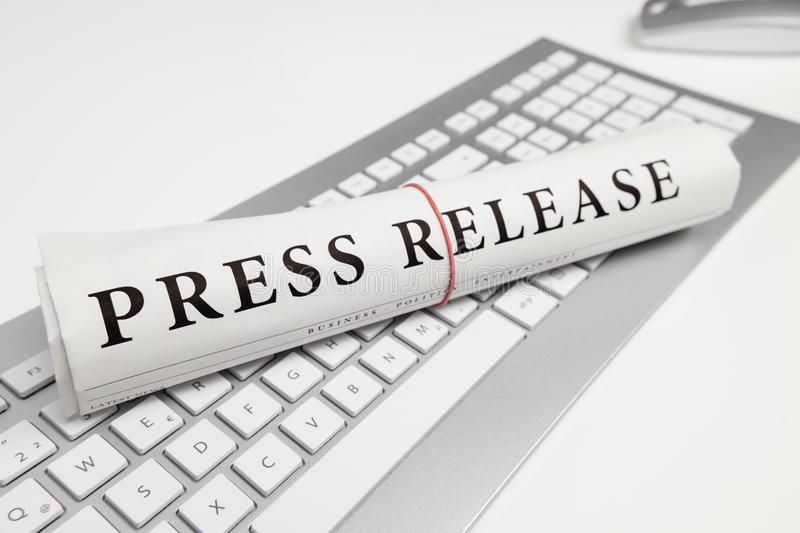
Submitting your news to Motortrader.com.my is easy. Simply send an email to [email protected] with your press release or announcement attached as a Word or PDF document. Please include your contact information and any relevant images or videos that you would like to accompany your news.